No products
Prices are tax excluded
Product successfully added to your shopping cart
There are 0 items in your cart. There is 1 item in your cart.
Design your Item
TO DESIGN YOUR OWN PICK, DRUMSTICK OR MERCHANDISING PLEASE SELECT THE ELECTED ITEM AND CLIK ON “DESIGN IT”.
You will find the “design it” button inside the price box on every product that can be customized. Clicking on this button will open the design menu for the chosen item.
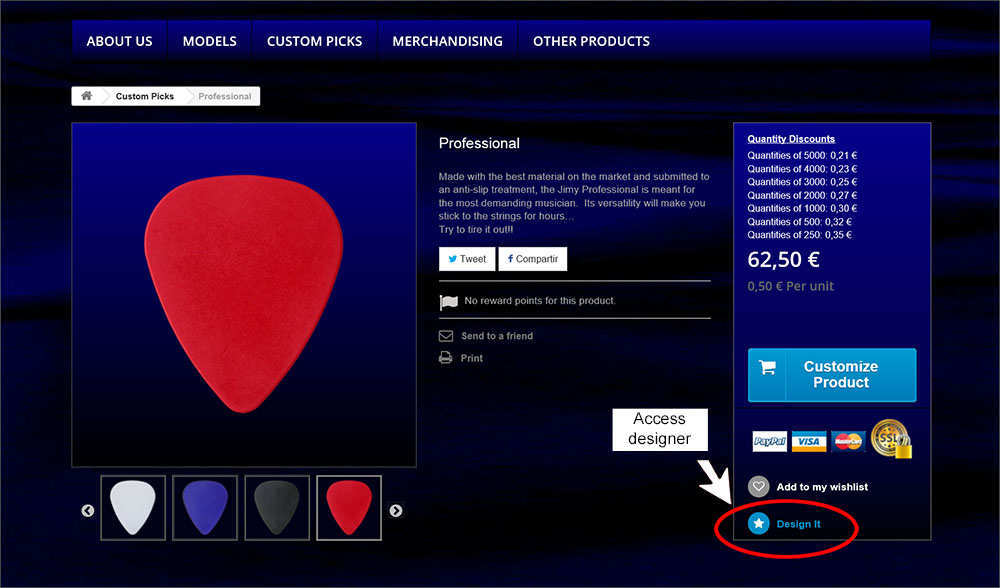
Instructions:
On the design menu you will be able to change the color (Automatically appears colorless), add images and text. All color, images and tex can be changed at any time. We recommend you to start by changing the color.
For those items that can be customized on both sides, you just have to click on “swap side” to design the other side.
Main features of the design menu:
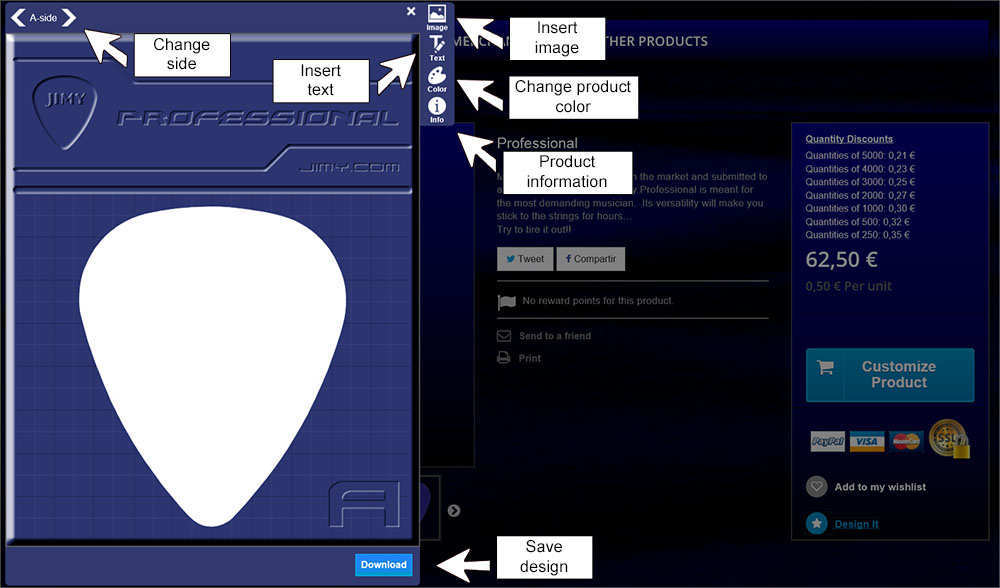
Adding images
You can choose either one image from the image library on the web or upload your own image. For uploading your own image you can use any format, although we suggest .PNG with a colorless background. This way you image will adopt the background color of the designed item. In addition, if your image is white, you will be able to change the color afterwards with the design menu. In this case the result will be more similar to the final item.
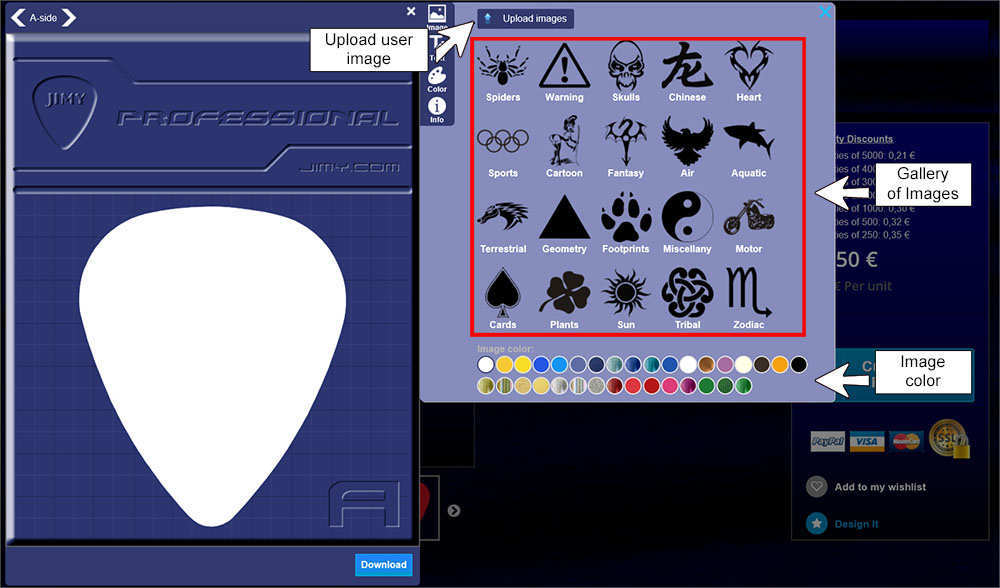
Once the image has been added you can change its color selecting it and clicking on one of the available colors.
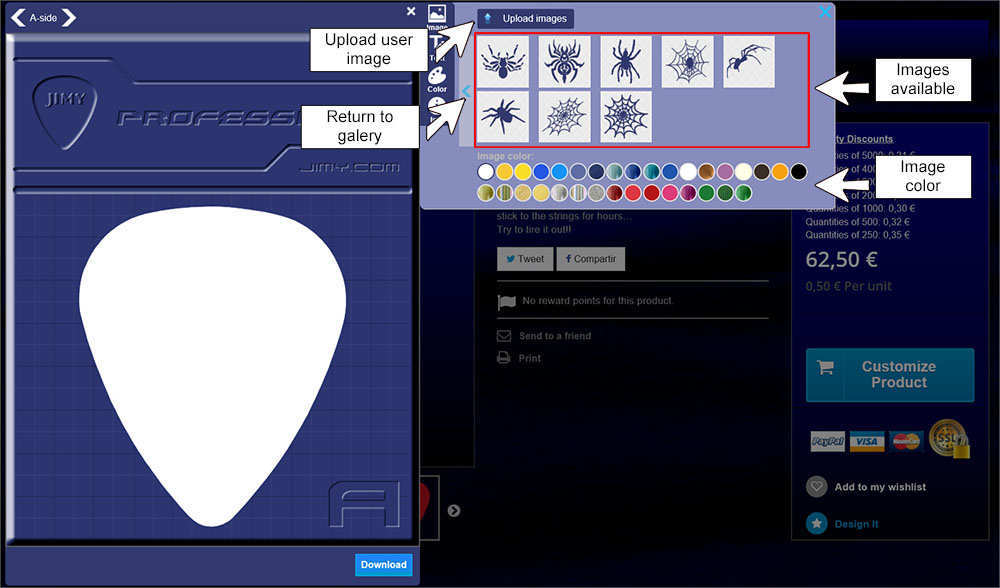
Adding text
Write the text, select font, select color and click “Add”
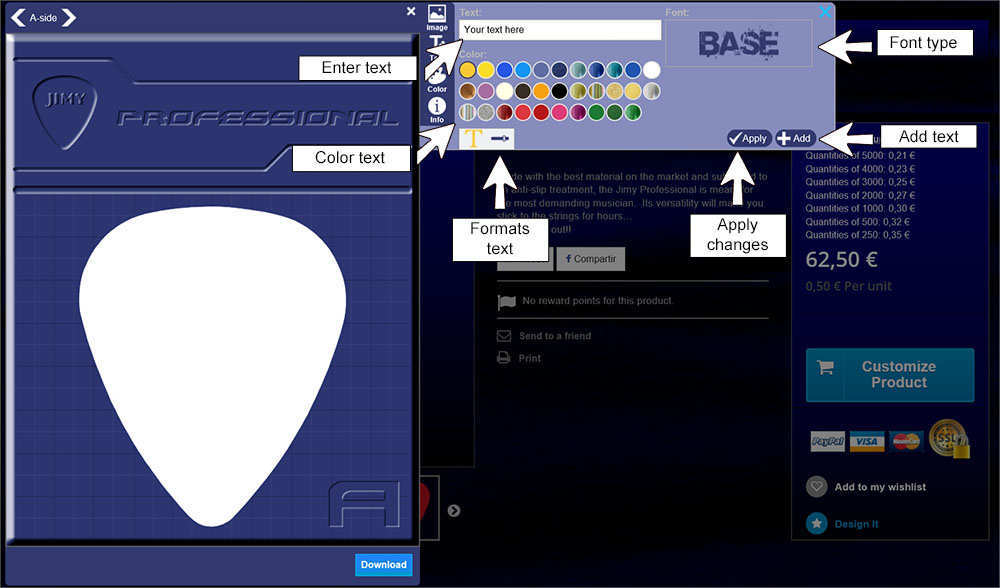
Click on “format” to acces to options bend, center ((paragraph) or mirror.
Once the text has been added you can change its color selecting in and clicking on one of the available colors and then clock on “use”.
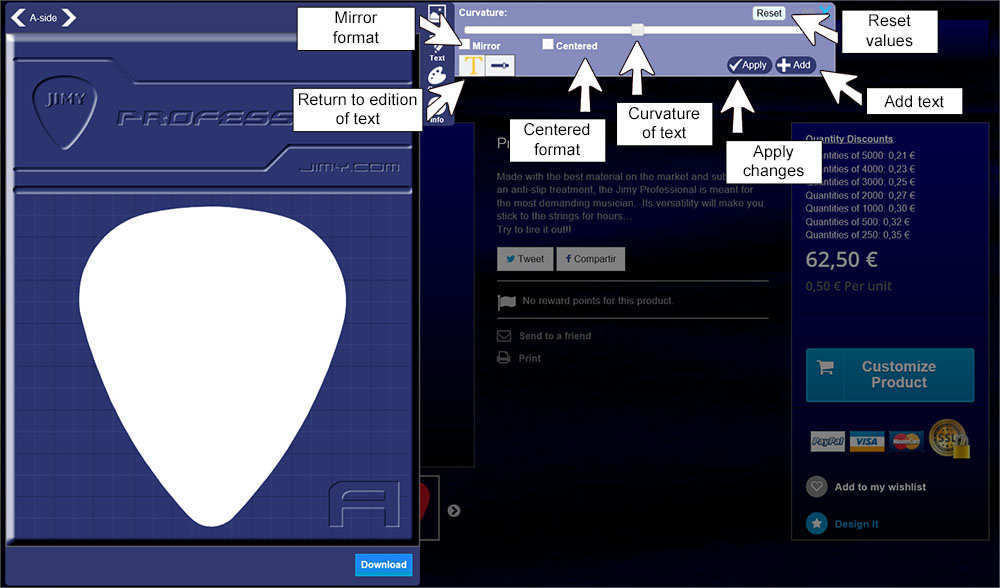
Changing the item color
Automatically the item appears colorless. To change it, select one of the available colors and click on “change the item color”.
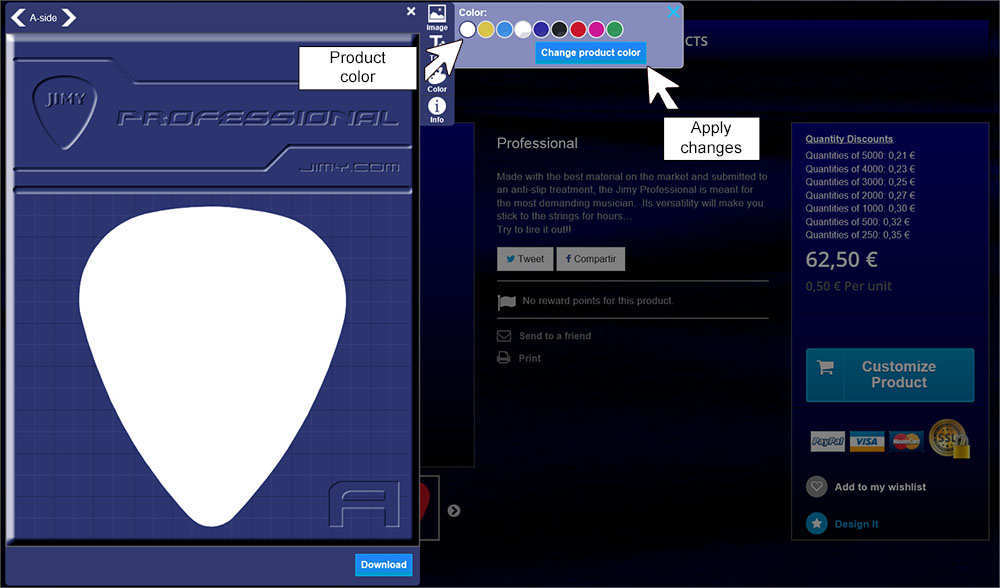
Design tools
Once the image and/or text have been added you can use the mouse to move that image or text. When doing so it will appear a frame to indicate it has been selected. You can change size, turn it, width,height, color and delete it. If the image or text are out of the printable part of the product, it will appear translucent. The translucid part will not appear on the final result. If text and images are overlapped, you can choose which goes in the front or in the back by using “layer position”.
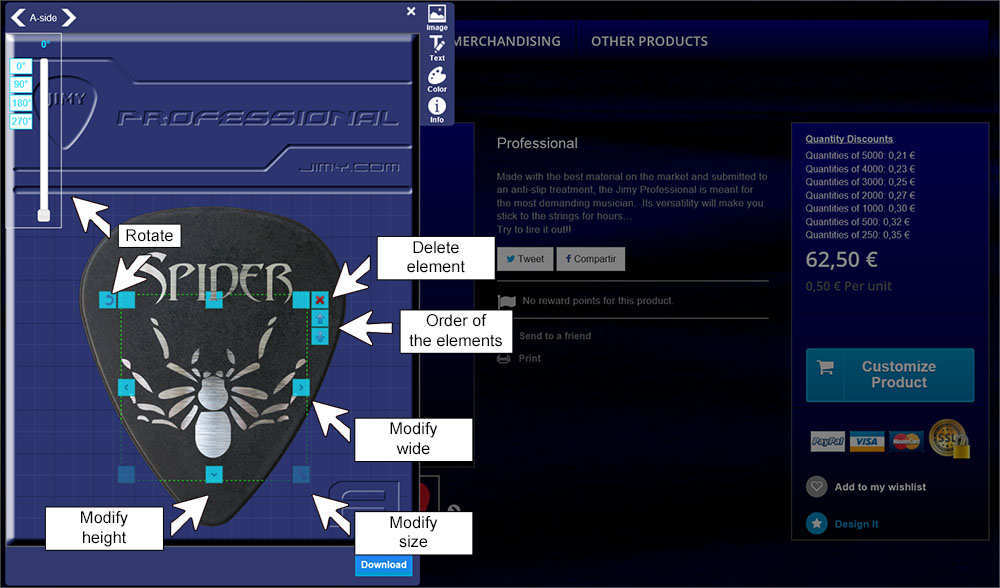
Finally you can keep the finished design saving the image directly into your computer.If you wish to place an order for your design press the “select feature” button, fill in the form and attach the image.

